This post is not sponsored, but does contain affiliate links. This means I may earn a small commission when you shop through my links, at no extra cost to you. To learn more, hop over to our Disclosure page. Thank you for your continued support!
notion weekly planner
notion weekly planner
Planning with Notion changed my life.
In early September, I made a discovery that upended my life as I knew it. Up until that point, I had about nine different planning “systems” all going at once, and they were crashing into one another like bumper cars driven by 3-year-olds. I had documents stored in so many places it sometimes took me half a day to find what I was looking for. Oftentimes I’ve just outright lost things I had no choice but to call my dad and hope that he’s better at organizing papers than I am. (He is.) I got what I needed, thanks to Dad, and no thanks to my own “planning and organization systems.” When I discovered Notion, all of this changed.
Read on to learn more about the easiest way to get started with Notion and start incorporating it into your daily life. This is the first post in a series about how I am using Notion to get a handle on my life by having just one planning and organization system that will hold my hand and graciously but firmly guide me through life.
Editor’s note: This is a recurring post— it is regularly updated with new information & products!
How To Plan Your Week With Notion + FREE Notion Weekly Planner Template Share on XHow to set up a weekly agenda in Notion
I’m starting off this series with how you can build a weekly agenda in Notion. This is a perfect starting point if you are just getting into using Notion and aren’t sure where to start. Also, if you are interested bullet journaling, but aren’t so into the hand-drawing aspect, then this weekly agenda template is perfect for you.
Disclaimer: The weekly planners shown are my real planners. Sensitive details have been omitted in a way that does not affect the integrity of the layouts.
To kick things off, here is my Weekly Agenda template. Every week, I create a duplicate of this template and it pops up looking exactly like this.
If you already have Notion set up and you’d like to copy my template (minus the pre-populated tasks,) you can head over to this link to grab a copy ➢ Notion Weekly Agenda Template
I wanted my weekly planner in Notion to have the most “at-a-glance-friendly” layout possible. I wanted the layout to look clean and uncluttered, but still contain everything I needed to see in order to keep my week organized. The three column layout works for me because the entire layout fits (mostly) in one browser window so I can see the whole week without scrolling too much. For me, combining the weekend into one box works well because I don’t tend to list many to-do’s there, and I much prefer the symmetrical aesthetic of six boxes instead of seven. And that’s all there is to the overall structure. It’s very simple.
I don’t know about you, but I feel overwhelmed when faced with a completely blank slate. Even though I do like a simple look, I needed to ensure that when I first see the page, I know just what to do. Staring at a blank page and having to muster up inspiration each time is a waste of productivity power and valuable time. (More on that topic later in the post.)
To combat what I call, “Blank Page, Blank Brain Syndrome,” (yes, I just made that up,) I added template buttons with useful actions, as well as divider lines to give some visual and mental separation between list items.
Template buttons allow me to easily add a To-do checkbox or a bulleted Note into my list. I just click on either of the template buttons, (shown in gray with the “+” symbol,) and the correct formatting appears for what I want to enter, be it a task, a reminder, or random note-to-self.
Divider lines are just flexible visual separator tools for me, and I use them for different purposes on any given day. Some days I like to visually separate my all tasks from my notes. Other days, I may partition my daytime tasks and notes versus my nighttime tasks and notes. It depends on my mood, but the divider is always there for whatever I need it for. I should also mention that all of the elements are endlessly movable. Every element you see on the page is like its own little Lego block, so you can easily reorder, duplicate or delete. It’s super flexible.
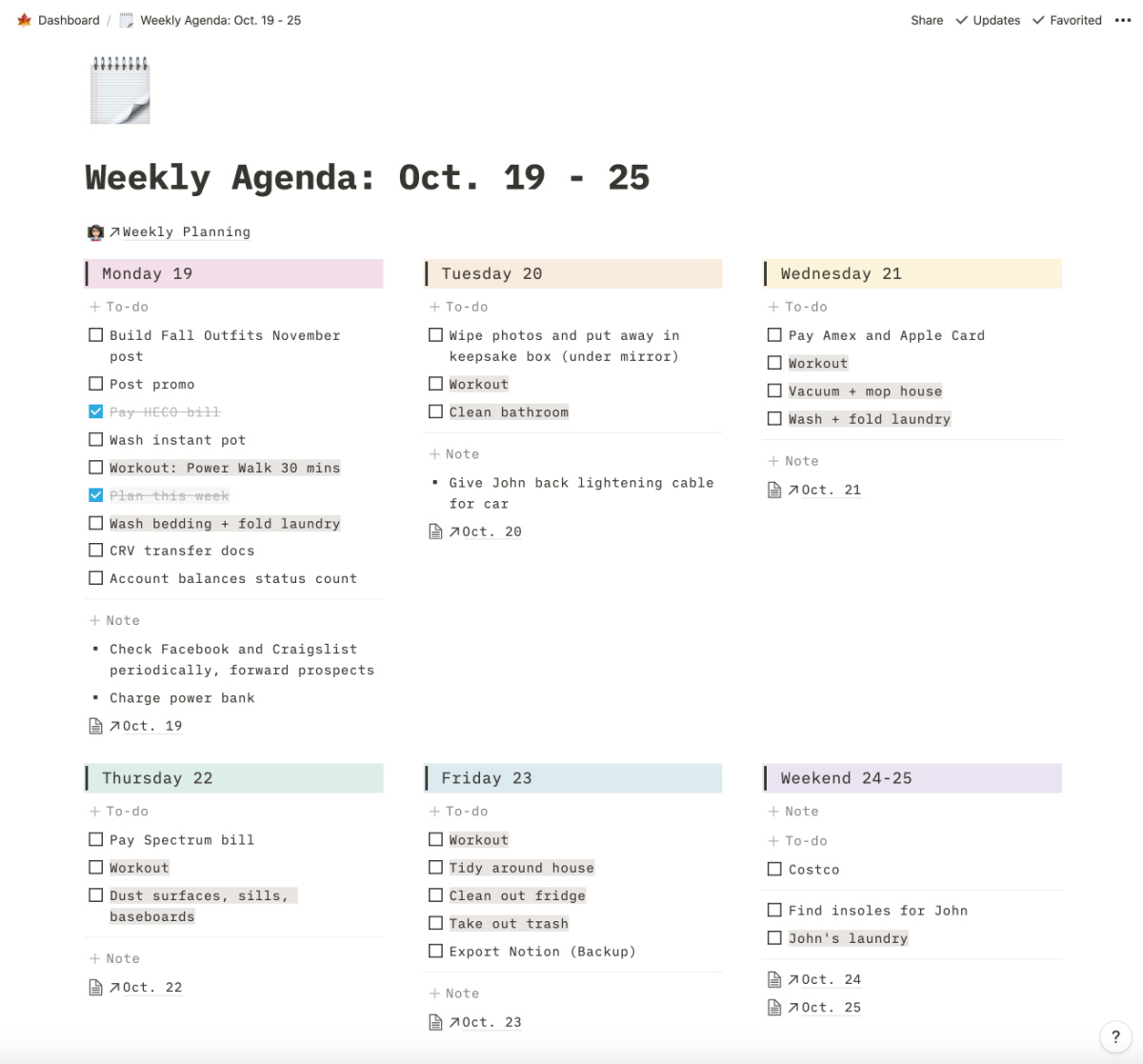 Pre-Populated Recurring Tasks | There are certain tasks that we do every week. For those tasks that I know take place each week on the same day, I go ahead and add them into the Weekly Agenda template. This way, they pre-populate automatically and I don’t have to worry about forgetting to add them into my schedule. And don’t worry, the template is very easy to change should your situation change, so you can feel comfortable adding anything in for the time being knowing you can change it later. No biggie. For me, the pre-populated tasks are highlighted in brown so I can quickly differentiate them from tasks I’ve added just for the current week.
Pre-Populated Recurring Tasks | There are certain tasks that we do every week. For those tasks that I know take place each week on the same day, I go ahead and add them into the Weekly Agenda template. This way, they pre-populate automatically and I don’t have to worry about forgetting to add them into my schedule. And don’t worry, the template is very easy to change should your situation change, so you can feel comfortable adding anything in for the time being knowing you can change it later. No biggie. For me, the pre-populated tasks are highlighted in brown so I can quickly differentiate them from tasks I’ve added just for the current week.
Have I lost you, already? If so, not to worry. Notion has a bit of a learning curve. Honestly, I’ve love to explain it all to you here, but if I did that, this blog post would be as long as Harry Potter. Instead, I point you toward Skillshare. If you want to learn just about anything from knowledgable instructors, Skillshare offers thousands of online classes on just about any topic you can imagine. Or if you just want to explore your interests, Skillshare is a great place to get started. There are tons of great classes on the site explaining the intricacies of Notion organized into cohesive lessons. You know that frustration when you are trying to learn something on your own and it constantly feels like you are missing a crucial piece of the puzzle but you don’t know what it is? Yeah, annoying. You won’t have that feeling learning on Skillshare.
Sign up for your free 2-week trial of Skillshare Premium here ➢ Skillshare Premium
How to use your Notion planner every week
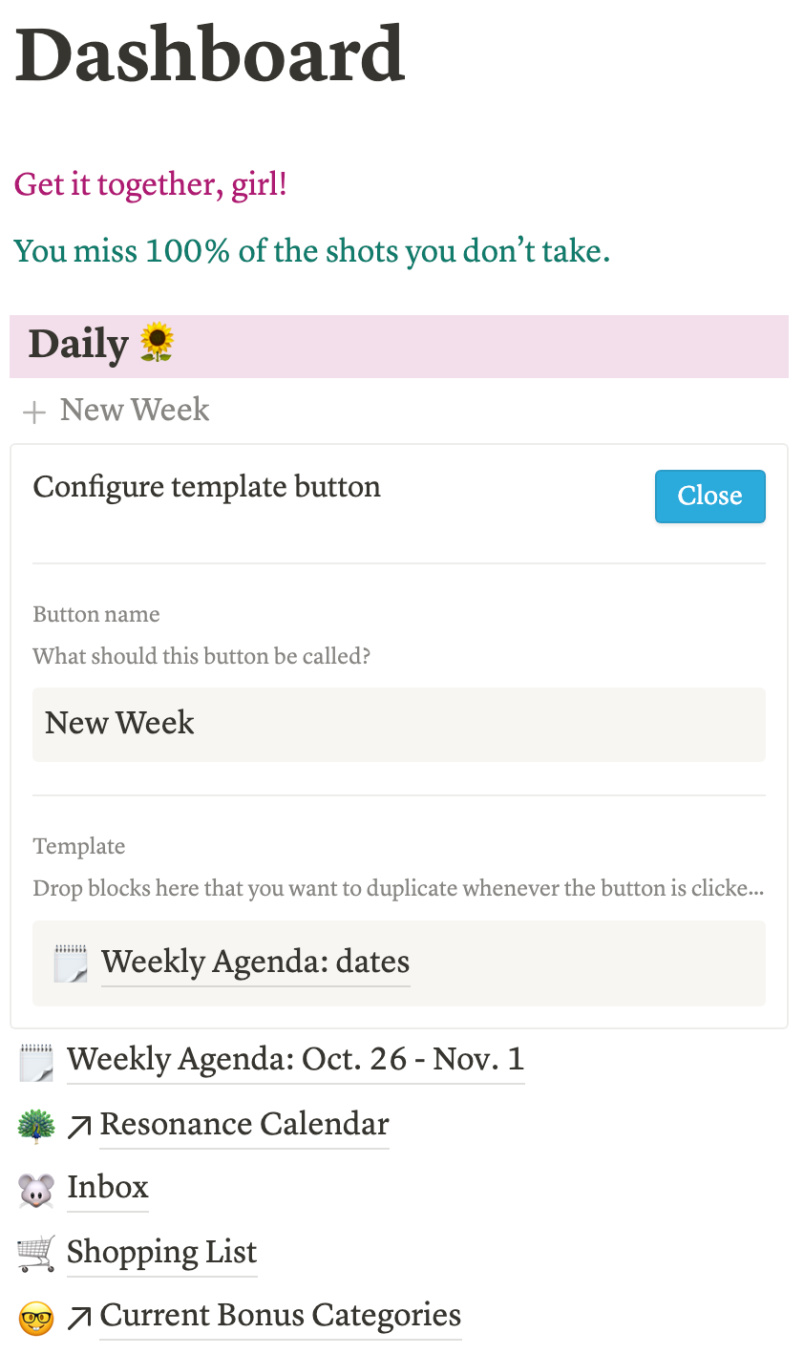 Template Button in Dashboard | Ready or not, let’s get set up to start really using your new Notion Weekly Planner effectively. Below is a screenshot of my main Dashboard. Right there under “Daily” you can see a gray template button, and just below that is my current Weekly Agenda. Each week, all I do is click that template button and a fresh page appears right there, ready for me to use.
Template Button in Dashboard | Ready or not, let’s get set up to start really using your new Notion Weekly Planner effectively. Below is a screenshot of my main Dashboard. Right there under “Daily” you can see a gray template button, and just below that is my current Weekly Agenda. Each week, all I do is click that template button and a fresh page appears right there, ready for me to use.
Here’s how to create a template button ➢ Mouse over nearby text (anywhere, doesn’t matter as you can easily rearrange later,) and click on the “+” that appears on the left to add a new block. Scroll all the way to the bottom of the menu that appears and click on the Template button option. A widget like the one shown on the right will appear. Name your button in the first box- I simply named mine “New Week.” Then, drag your the Weekly Agenda template page you just created into the bottom box, and delete the “To-do” box that is there as a placeholder. Click Close and test out your new button!
Hint: Whenever you want to edit your template, mouse over the button and click on the gear icon that appears on the right. Click on the template page, edit it to your heart’s desire, and then simply back out of the page and click Close and you changes will be saved. Easy!
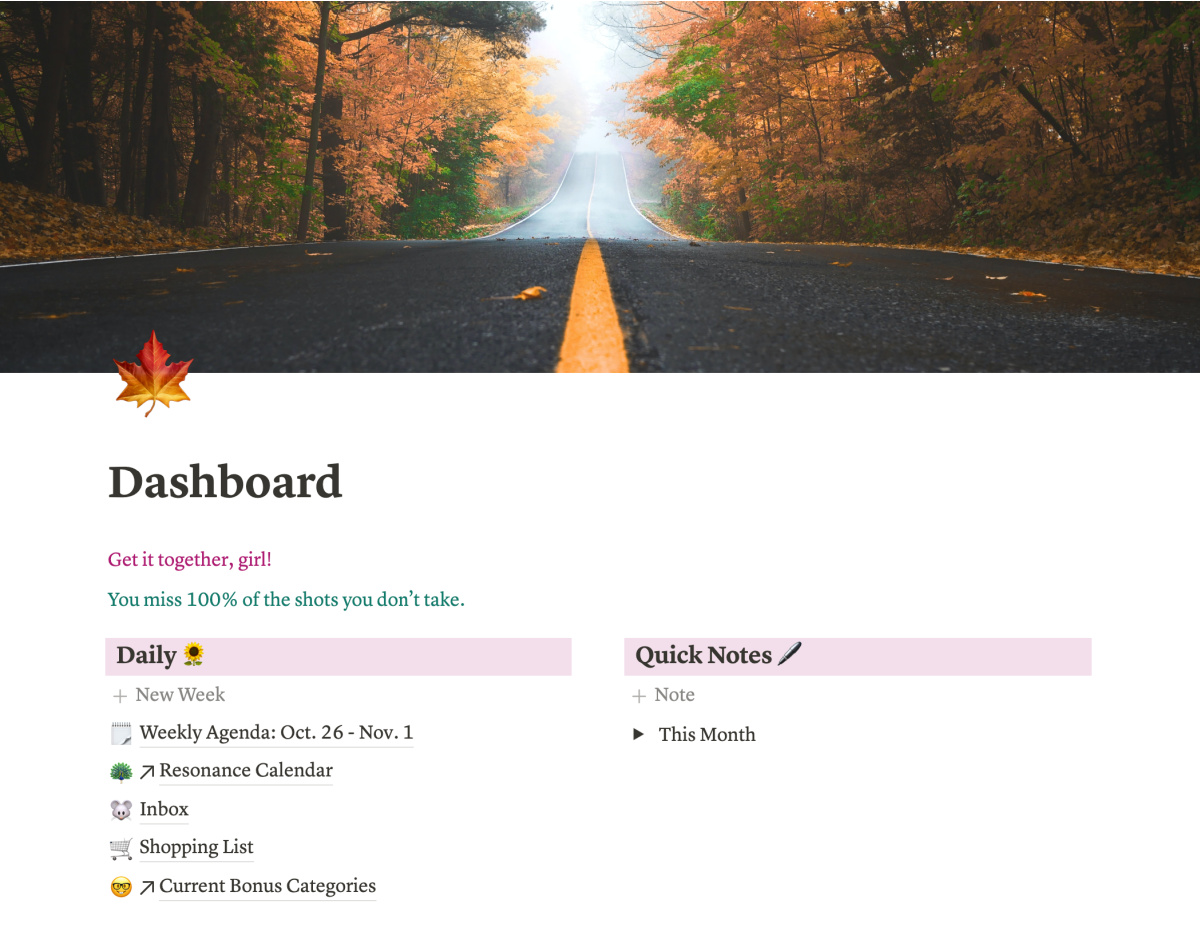 What to do with past weeks? | I like to keep track of my past weekly agenda pages so I can look back on them later. But of course, I didn’t want to spend a ton of time fiddling with a fussy system. I created a page aptly named Weekly Agenda Archive, and I placed it at the bottom of my Dashboard page, out of the way. When I am finished with a week, I simply drag it down into that page. The pages dumped in that page land in succession at the bottom of the page, so they stay in order. At the end of the year, I plan to create a “page within a page” entitled “2020 Weekly Agendas” and file all of the 2020 weeks in there. No archive will ever have more than 52 dated weekly agendas in it, which I think is completely manageable. I’ll do this every year until the end of time.
What to do with past weeks? | I like to keep track of my past weekly agenda pages so I can look back on them later. But of course, I didn’t want to spend a ton of time fiddling with a fussy system. I created a page aptly named Weekly Agenda Archive, and I placed it at the bottom of my Dashboard page, out of the way. When I am finished with a week, I simply drag it down into that page. The pages dumped in that page land in succession at the bottom of the page, so they stay in order. At the end of the year, I plan to create a “page within a page” entitled “2020 Weekly Agendas” and file all of the 2020 weeks in there. No archive will ever have more than 52 dated weekly agendas in it, which I think is completely manageable. I’ll do this every year until the end of time.Personal touches
These are little things that help me stay on track, but they are not necessary. They help you, too.
 Linked Journal Entries | I need to see everything in one place in order to budget my time and get everything done. Even with the best intentions, journal entries were constantly forgotten when I had to make the effort to go over to the Journal database, create a new entry, and start writing. So in order to encourage myself to write, I set up entries in my Journal database for each day of the upcoming week as part of my weekly planning on Monday morning. Then, I use the Link to Page function to place links to the entries in the corresponding days. Everyday, I see these links and I am conveniently reminded to write.
Linked Journal Entries | I need to see everything in one place in order to budget my time and get everything done. Even with the best intentions, journal entries were constantly forgotten when I had to make the effort to go over to the Journal database, create a new entry, and start writing. So in order to encourage myself to write, I set up entries in my Journal database for each day of the upcoming week as part of my weekly planning on Monday morning. Then, I use the Link to Page function to place links to the entries in the corresponding days. Everyday, I see these links and I am conveniently reminded to write.
I was having the same issue with my habit tracking; I just wasn’t making the effort to go into the dedicated Habit Tracker database and check off the habits I completed that day. So instead, I simply added my habit checkboxes into my journal entry template. When I start a new journal entry, the habits are automatically in there for me to check off, (or not.)
 Weekly Planning Checklist | Speaking of Monday weekly planning, this is the time when I trust myself to get everything important into my Weekly Agenda so I don’t have to worry about forgetting anything for the rest of the week. Except, I don’t trust myself. The more information we attempt to store in our heads, the more information gets lost and forgotten.
Weekly Planning Checklist | Speaking of Monday weekly planning, this is the time when I trust myself to get everything important into my Weekly Agenda so I don’t have to worry about forgetting anything for the rest of the week. Except, I don’t trust myself. The more information we attempt to store in our heads, the more information gets lost and forgotten.
To combat this, I created a simple Weekly Planning Checklist. You can see it linked in the screenshot above under the page title. When I am planning for the week, I reference this checklist to ensure I completed all the steps and gathered information from all the appropriate places. I can feel confident that I have everything in order and things won’t sneak up on me. A list for planning your planning may seem like overkill, but I enjoy the security of knowing I can minimize any unpleasant surprises later in the week.
Weekly planner as part of a larger planning system
This planning system fills the roles of both my daily and weekly planners. Planning this way is my perfect happy medium between being able to focus on what is happening Today, while not becoming so hyper-focused that I lose track of the week and suddenly wake on on Sunday wondering where the week ran off to. The weekly agenda is my home base for the week. It contains all the guidance I need to have a productive week, without containing too many distractions.
The best planning systems have many levels and layers to them. The Daily + Weekly planning can stand on its own, however it is most effective when combined with a monthly planner as well. An optimal monthly planning system tracks your events, projects, recurring tasks, and reminders. Stay tuned for my next Notion-themed post to learn more about how I monthly plan to keep things moving.
Planning on Autopilot
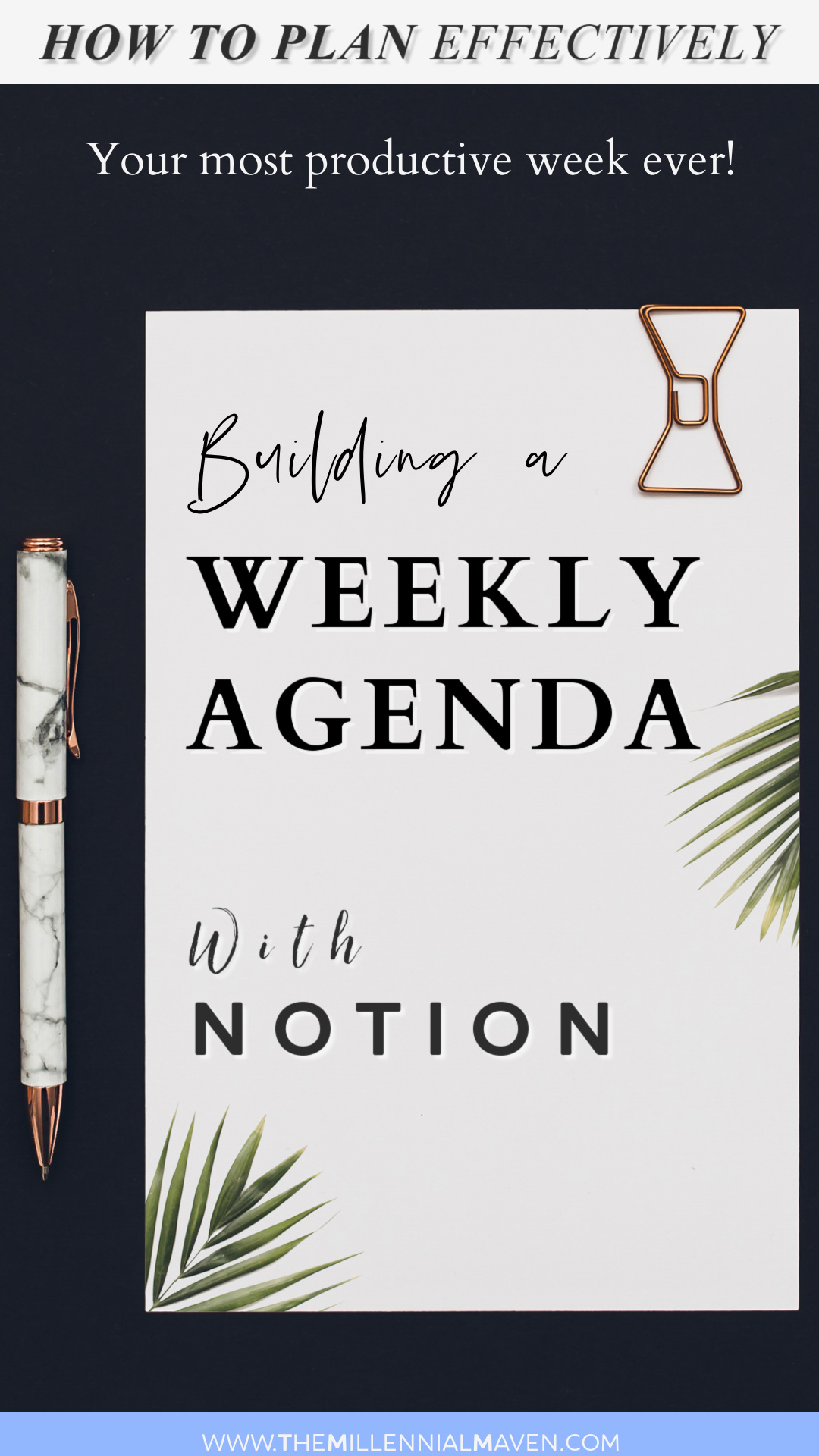 You may notice a trend running through everything I’ve talked about so far. The overarching purpose of this weekly planning system, and using Notion in general, is to build your productivity system so that it becomes your “second brain.” Operating and maintaining your planning system becomes second nature, and you can navigate it on autopilot. If running your system requires brain power, then it’s not the system for you. You shouldn’t have to “plan to plan;” it should be automatic. If it’s not, the system is making your life harder, not easier. Minimize decision fatigue and let a great planning system set you off on the right path each day.
You may notice a trend running through everything I’ve talked about so far. The overarching purpose of this weekly planning system, and using Notion in general, is to build your productivity system so that it becomes your “second brain.” Operating and maintaining your planning system becomes second nature, and you can navigate it on autopilot. If running your system requires brain power, then it’s not the system for you. You shouldn’t have to “plan to plan;” it should be automatic. If it’s not, the system is making your life harder, not easier. Minimize decision fatigue and let a great planning system set you off on the right path each day.
Quick Reminders
Grab your 14-Day Free Trial of Skillshare for in-depth classes all about Notion and everything else ➢ Skillshare Premium
Pick up your FREE Weekly Agenda Template and get started planning with Notion today! ➢ Notion Weekly Agenda Template
How To Plan Your Week With Notion + FREE Notion Weekly Planner Template Share on XThat’s all for now!
If you enjoyed this post, be sure to check out this one ➢ How To Get More Done Every Day || Increase Productivity
If you find this post interesting, informative, or just plain entertaining, tell me about it in the comments below! And don’t forget, sharing is caring. Share this post!
Till next time ♥︎
Sign up for my free monthly e-journal, The Millennial Maven Love Letters for exclusive content + millennial inspiration and lifestyle hacks. Plus get instant access to my library of on-the-go style downloads!
Pin This Post!
FTC- Not sponsored by any brands mentioned. I purchase all products myself. All opinions are my own. Some links may be affiliated.
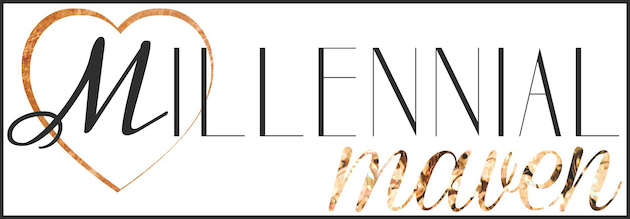

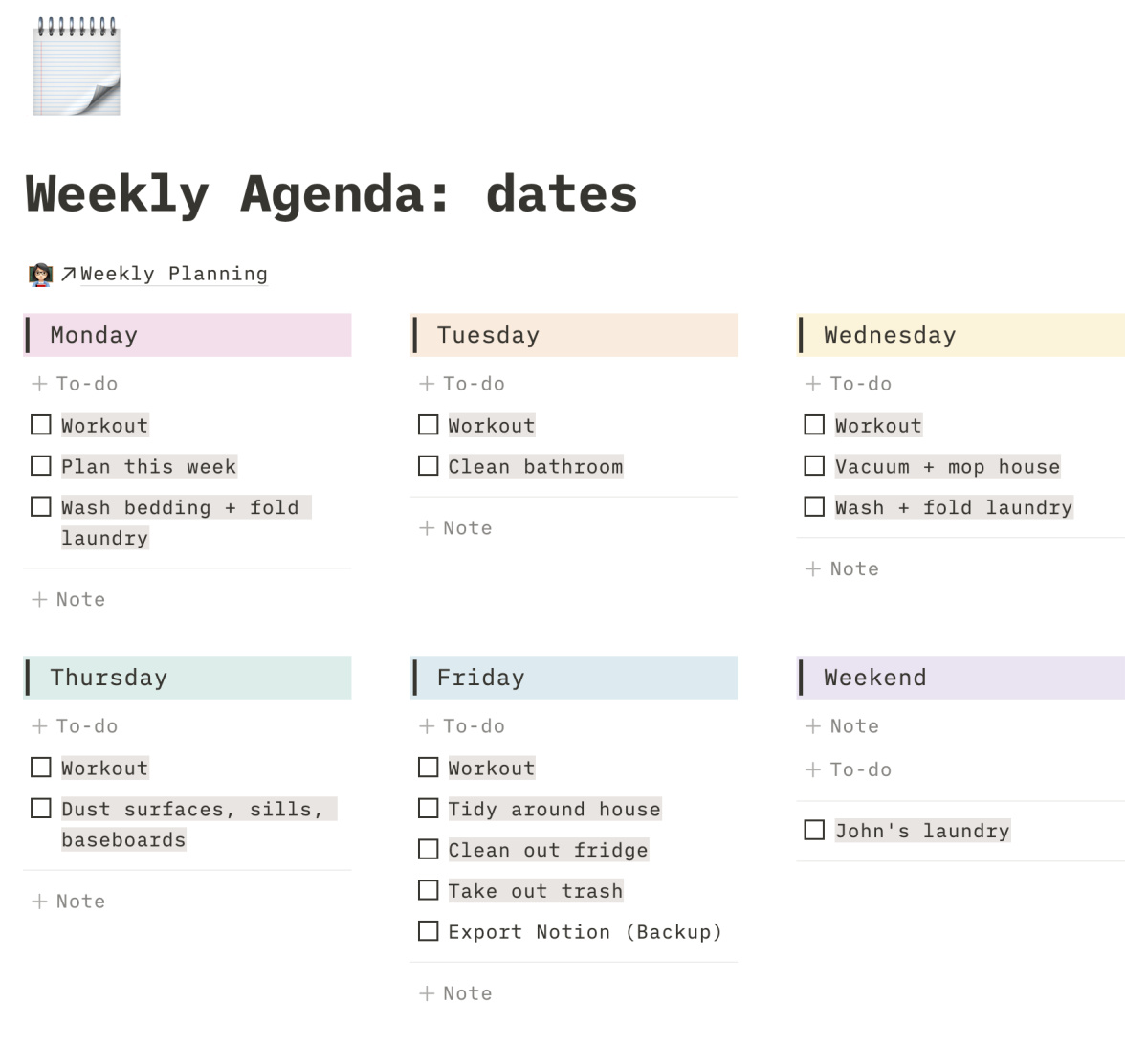
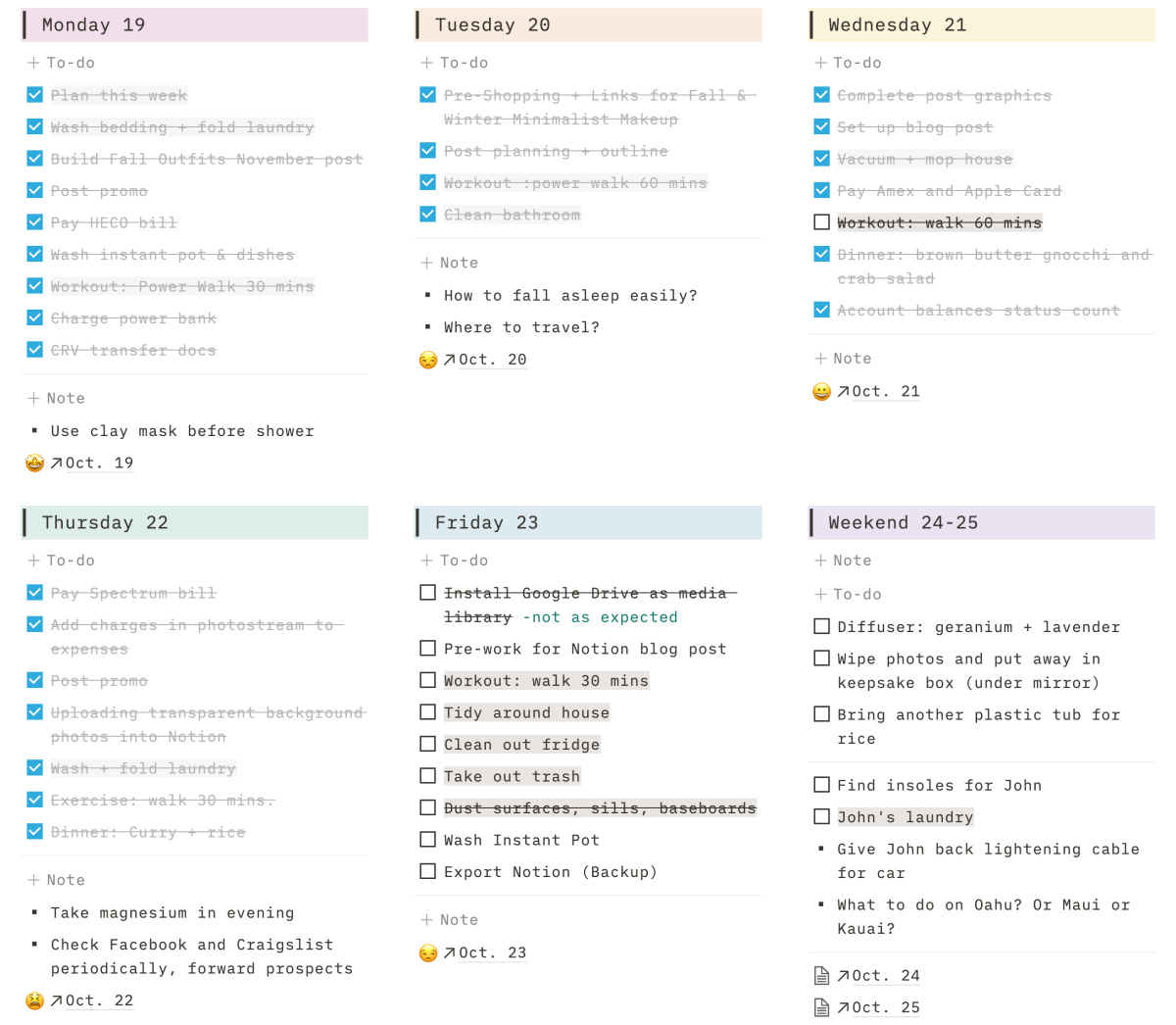

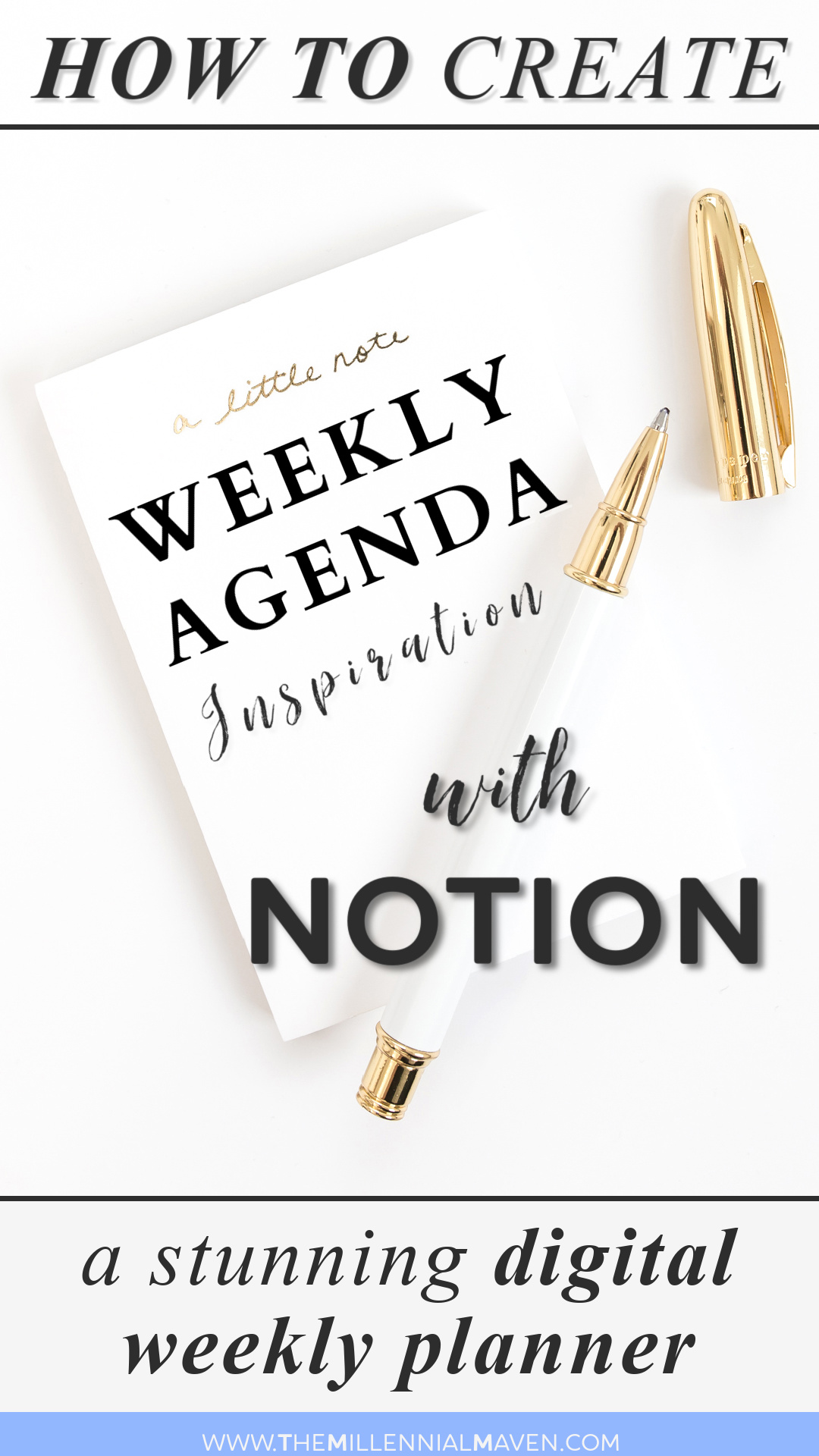
Thank you so much for sharing this! I started using Notion a few months ago and fell in love immediately, but I really wanted to step back and create a simple weekly page and found your template while searching online. I love that it is so simple (and I learned how to create and use a template!) and your ideas for customizing it.
Thank you so much for this!! I often fall victim to “paralysis by analysis” where I end up doing nothing because I’m too overwhelmed and don’t know where to begin! Hopefully this will help!!
Great post! xx Starting a blog takes a lot more work then I thought. Hopefully it will be worth it in the end. Thanks for the ideas. xx
No problem, Velda! Blogging definitely isn’t a walk in the park, but I truly believe there is room for everybody in the blogging world. If you’re willing to put in the hard work, it will no doubt be worth it! Good luck, and thanks for reading 🙂 xo